1. Install Flutter
- Go to https://flutter.dev/ and download the SDK.
- It is a zip file. Extract that content into C:\
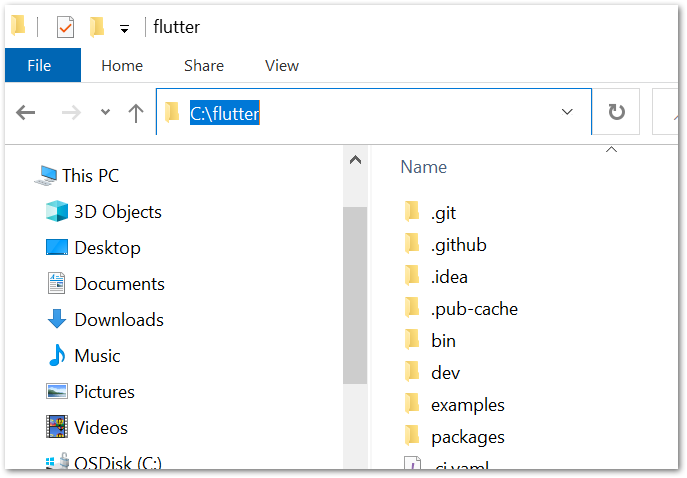
1.1 Update environment variable
add c:\flutter\bin into path environment variable.
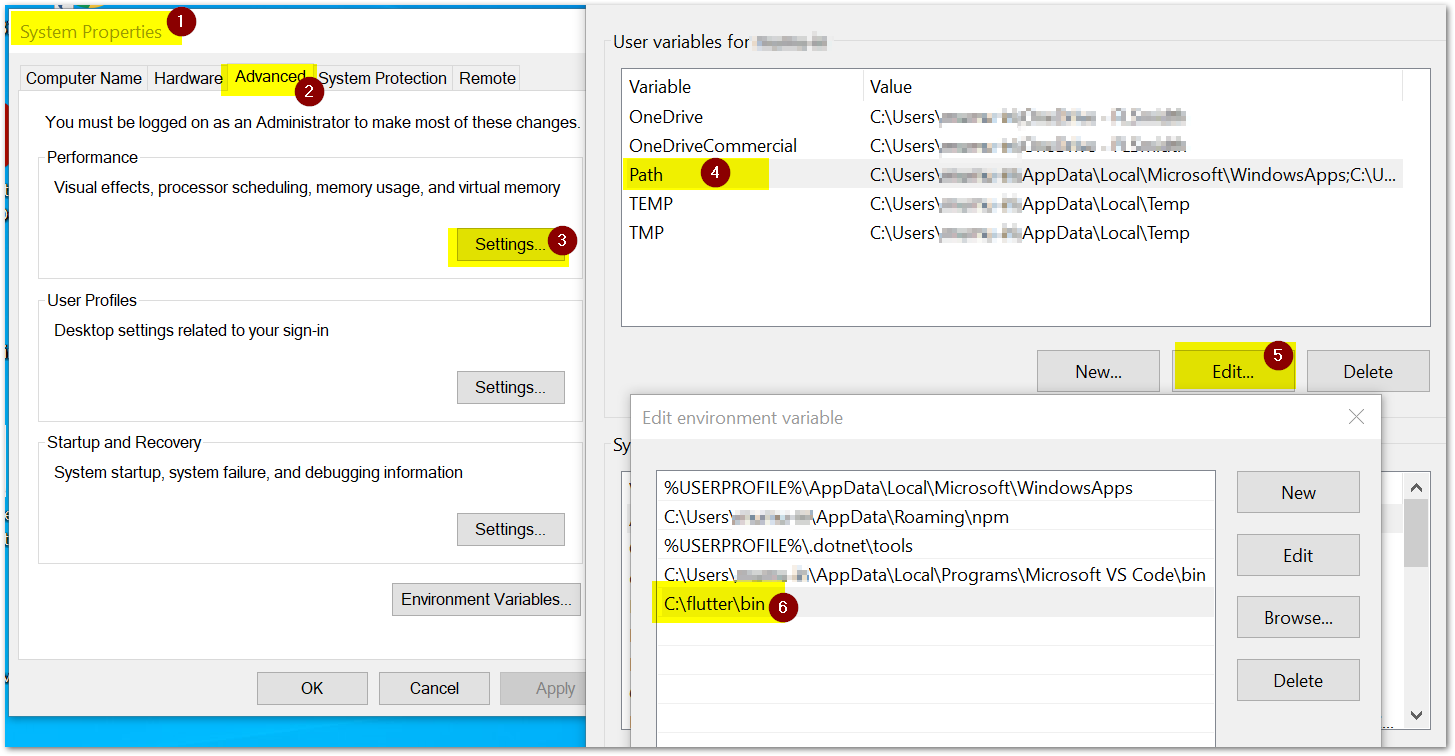
1.2 Ensure that environment variable is set correctly.
go to command prompt and run the below command
where flutter dart
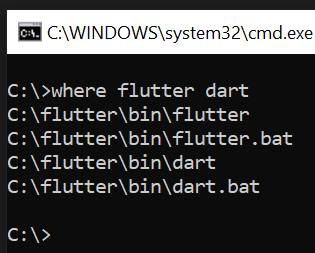
run flutter doctor command
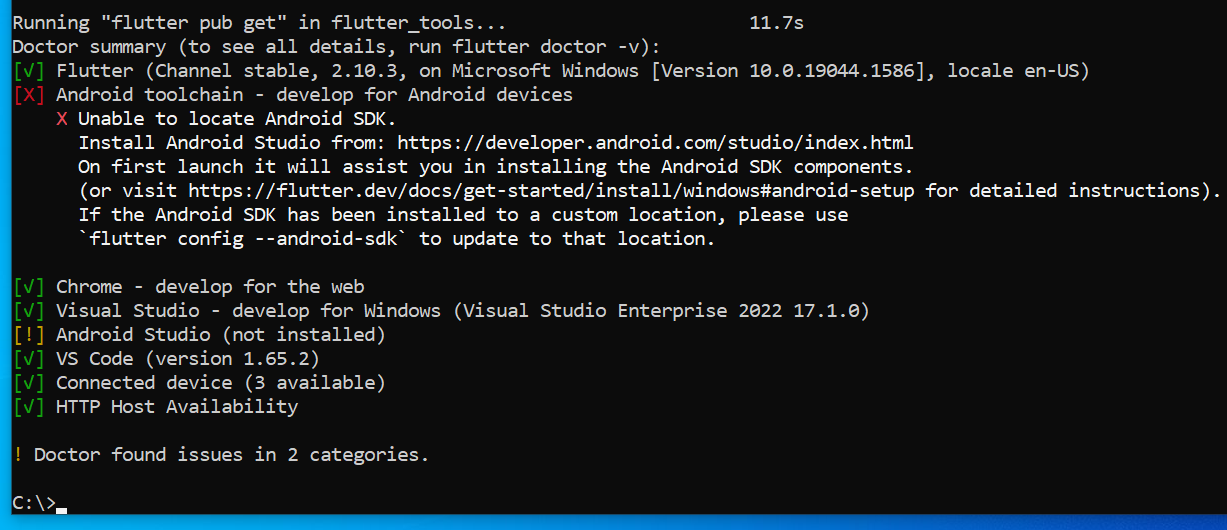
2. Install andriod studio
download and install android studio
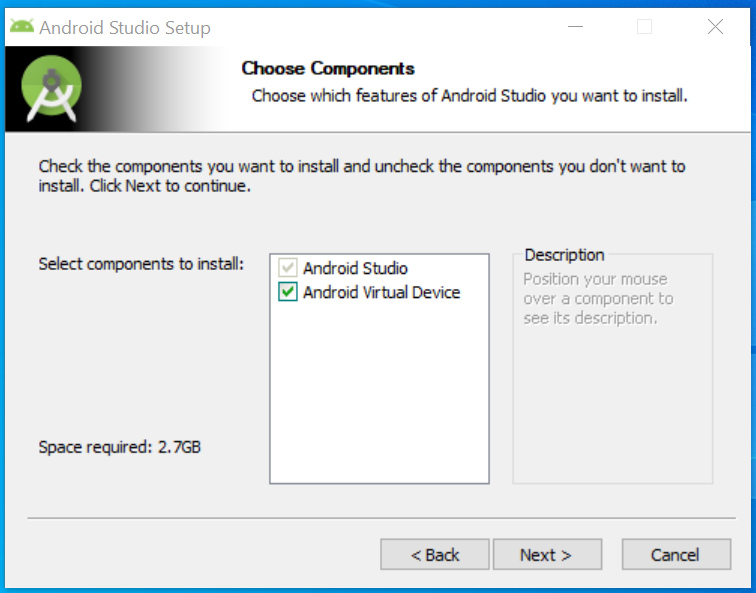
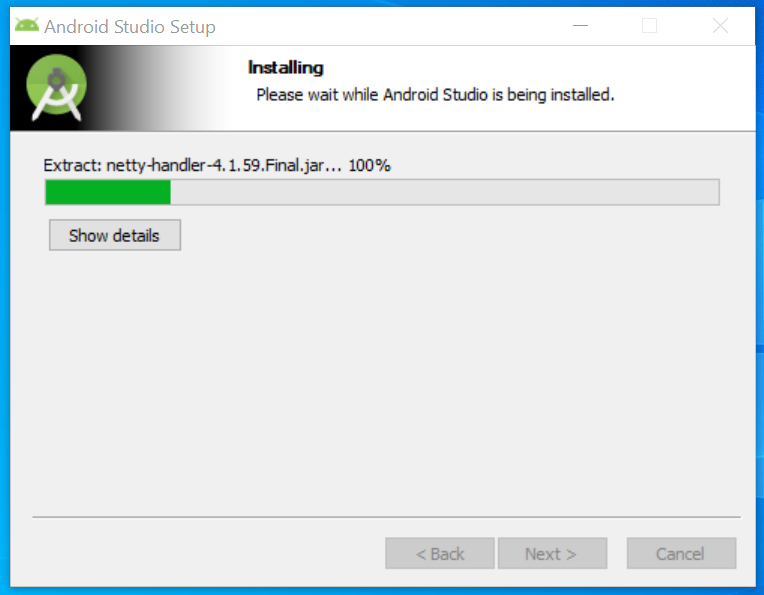
once the installation is done, open the andriod studio.
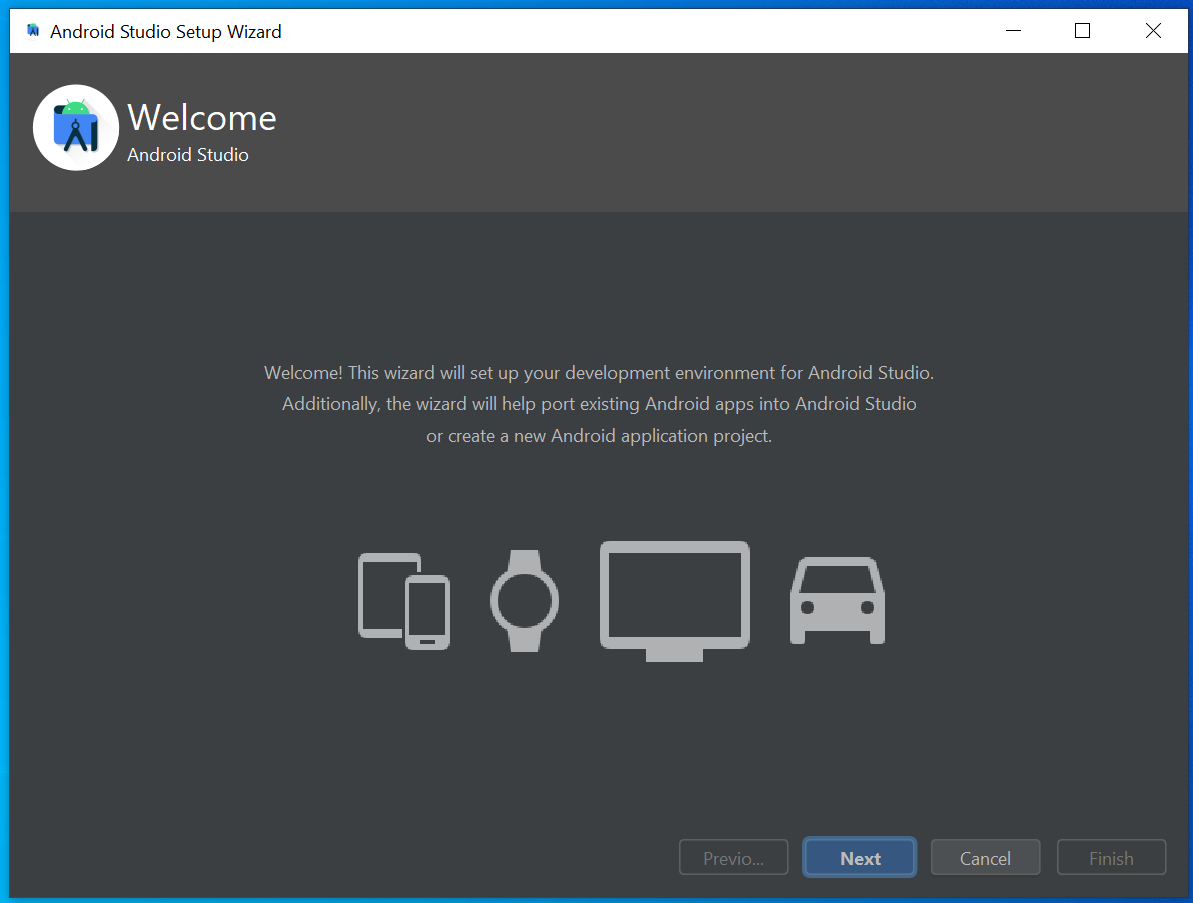
select standard installation method.
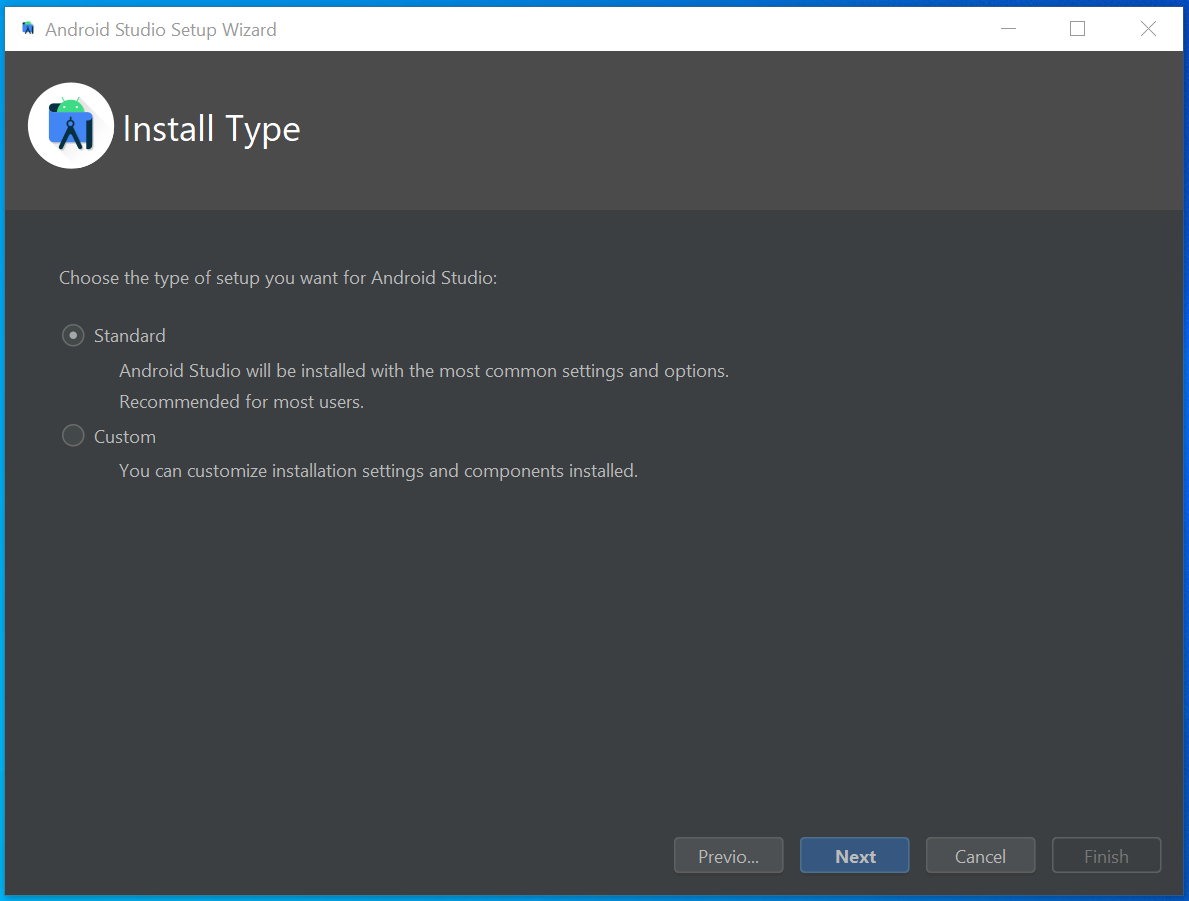
Select accept in the license agreement
- select
android-sdk-licenseand click Accept. - select
intel-android-extra-licenseand click Accept. - select
android-sdk-preview-licenseand click Accept.
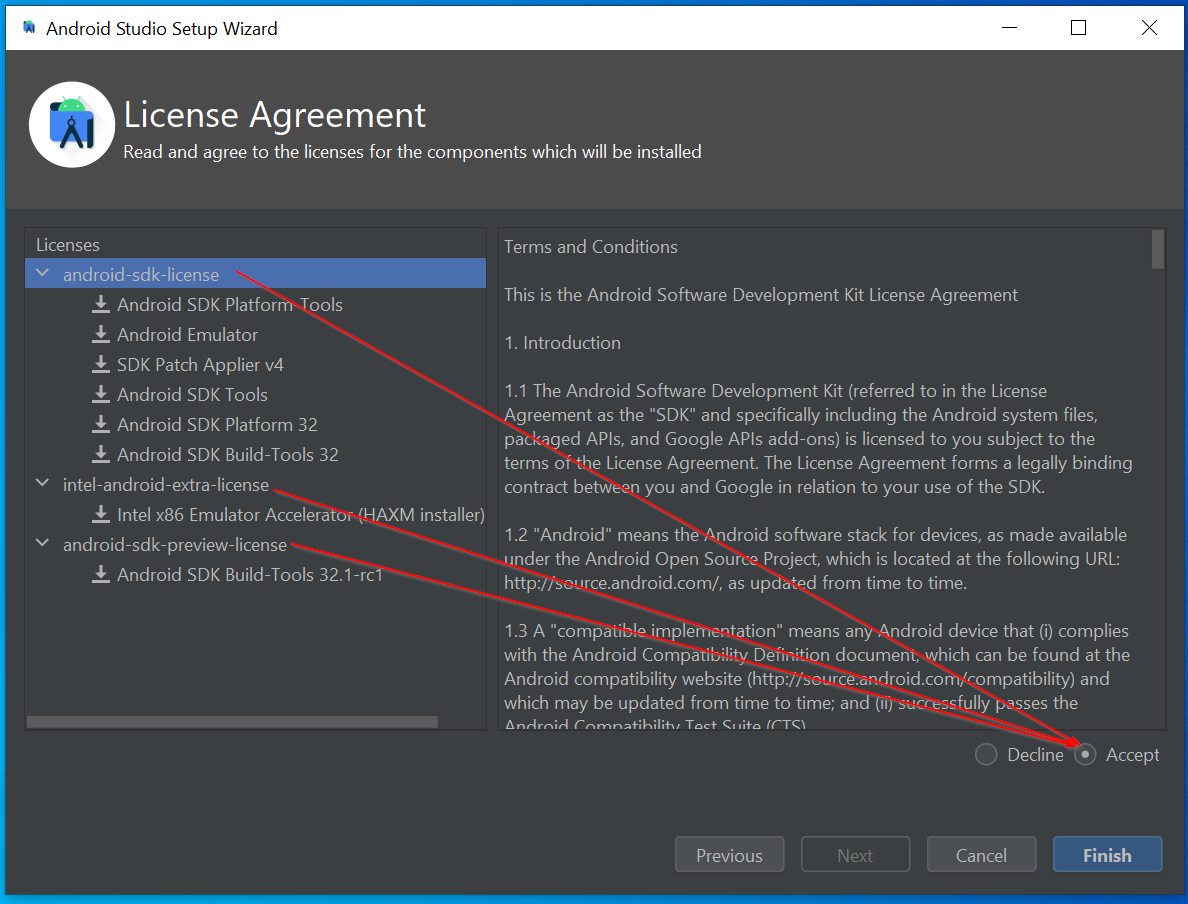
Installation is going on
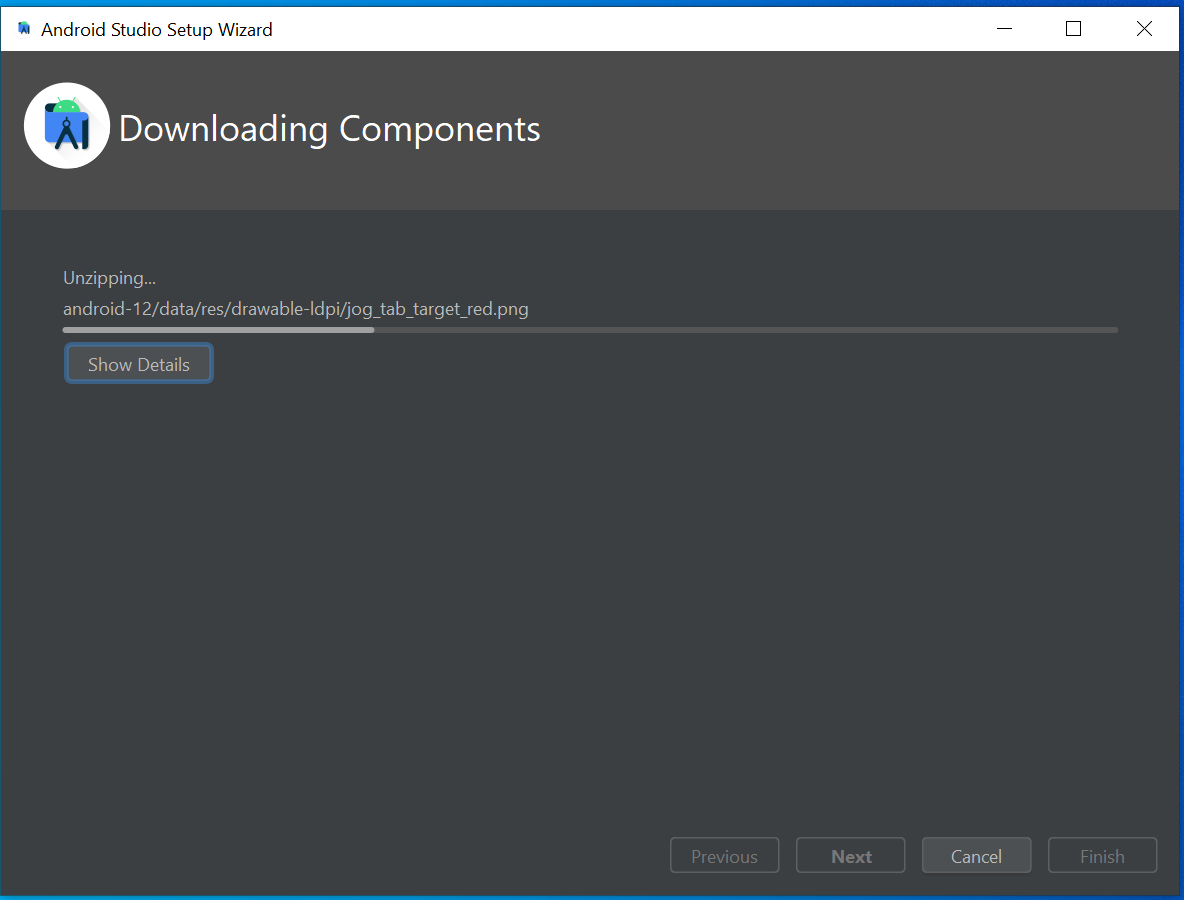
2.1 Create virtual device
In the android welcome screen, click More Actions and select Virtual Device Manager.
If you don’t get welcome screen in Andriod studio then close the current project File --> Close project. It will close the project and take you to the welcome screen.
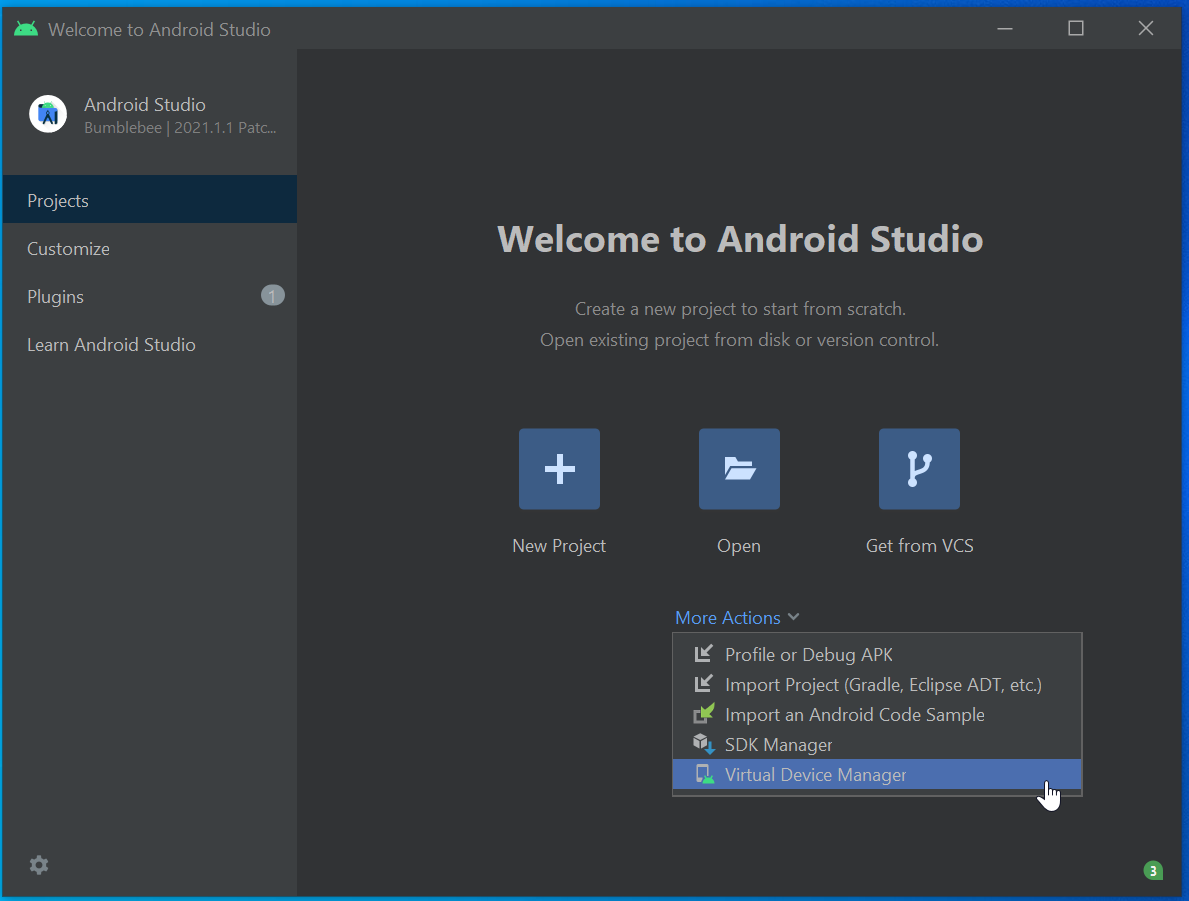
In the Device manager screen click Create device button.
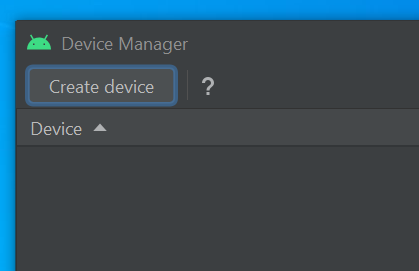
Select a phone hardware and click Next.
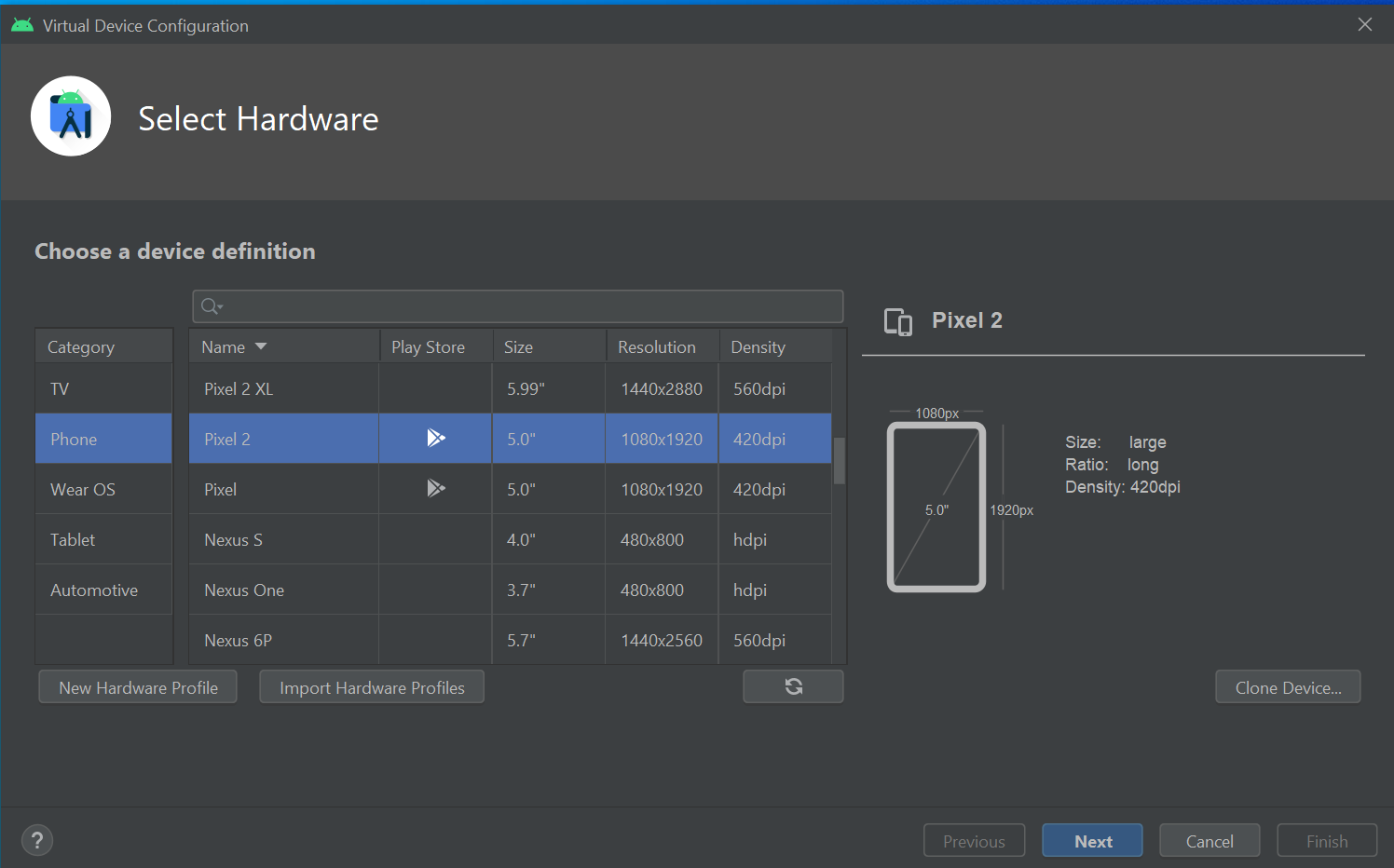
Here, select phone software (Android OS) by clicking Download link near the OS version.
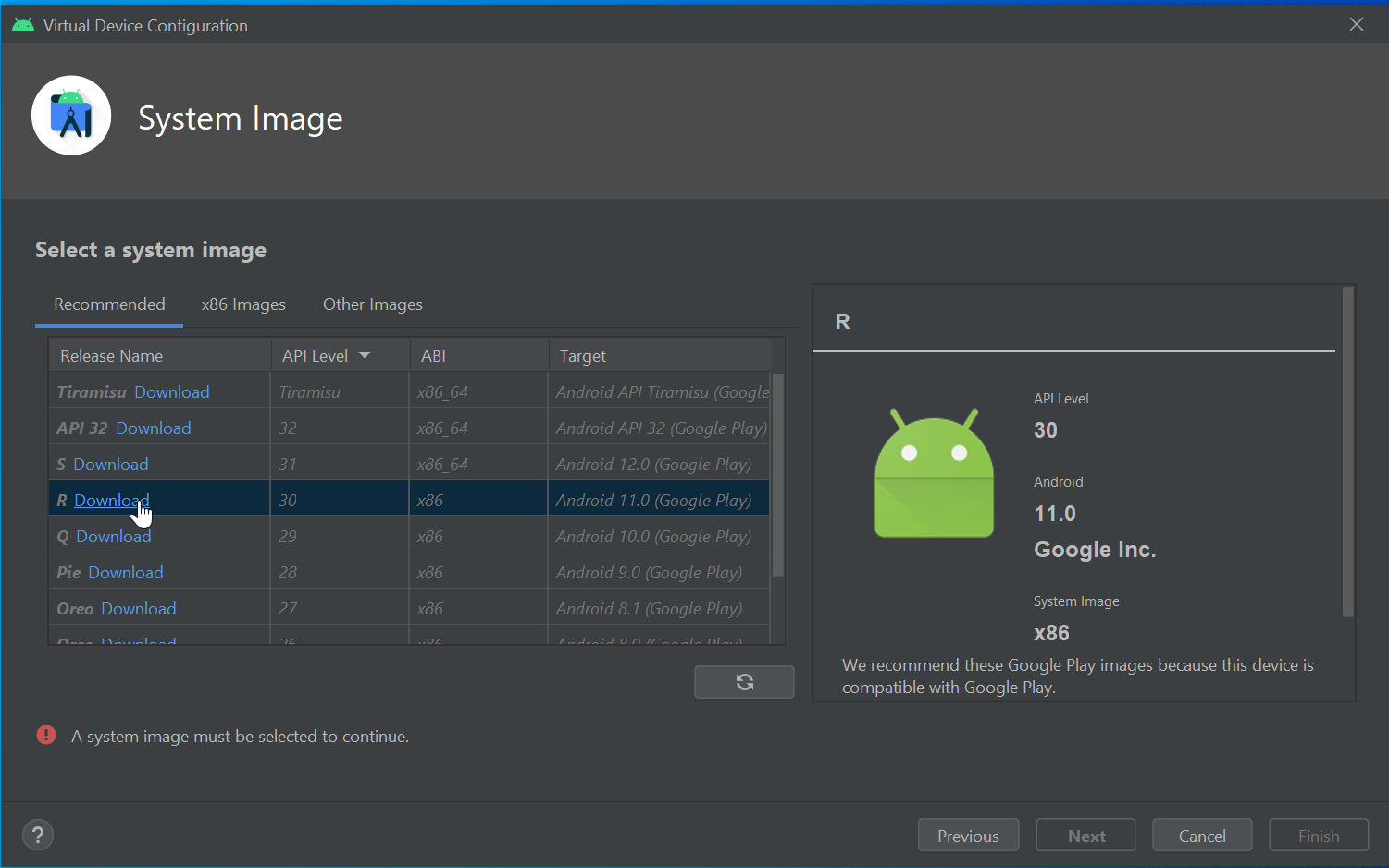
Selected image(OS) will be installed.
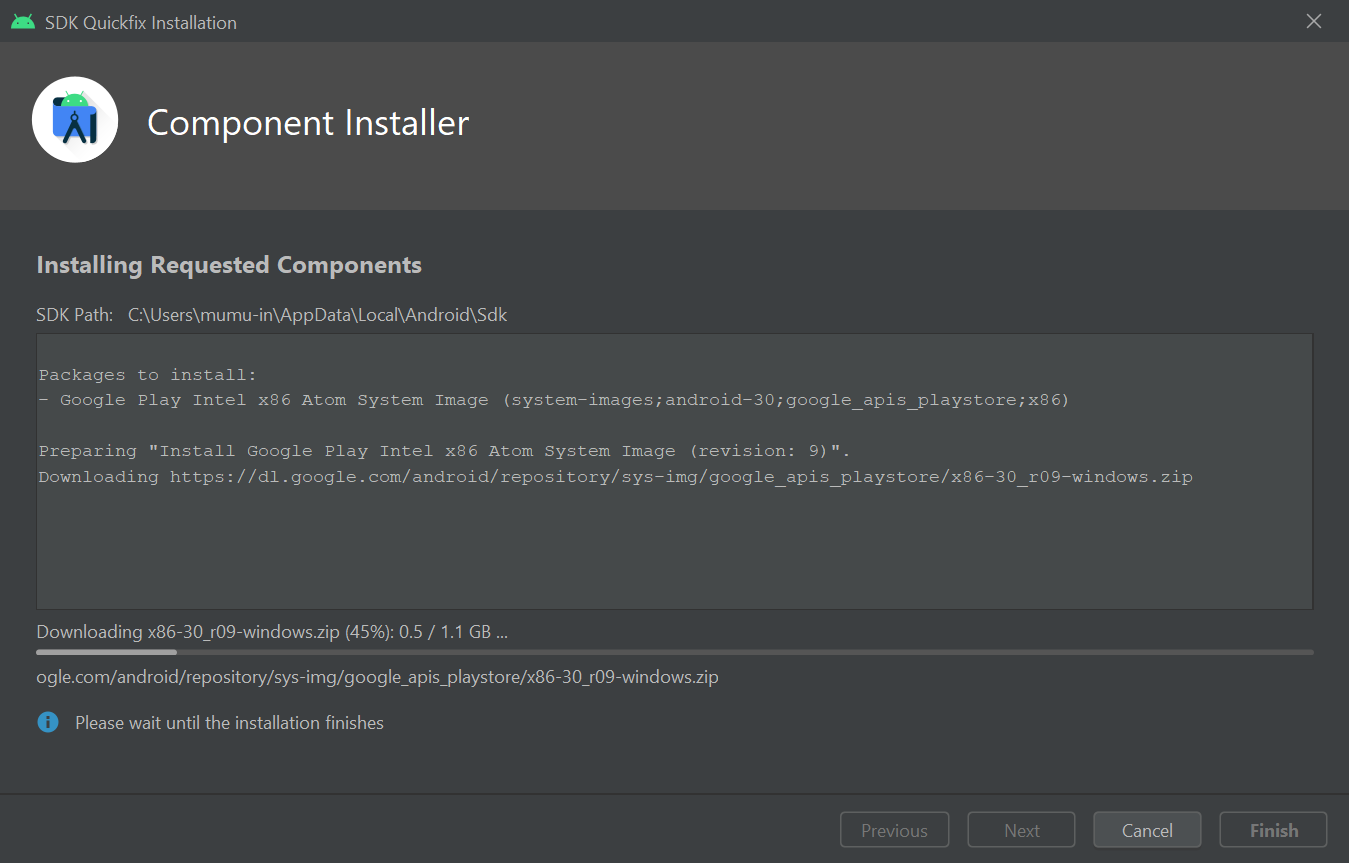
Once the image(OS) installed you can see the Download link gone for that name. Which means that image is already downloaded. We can click Next button now.
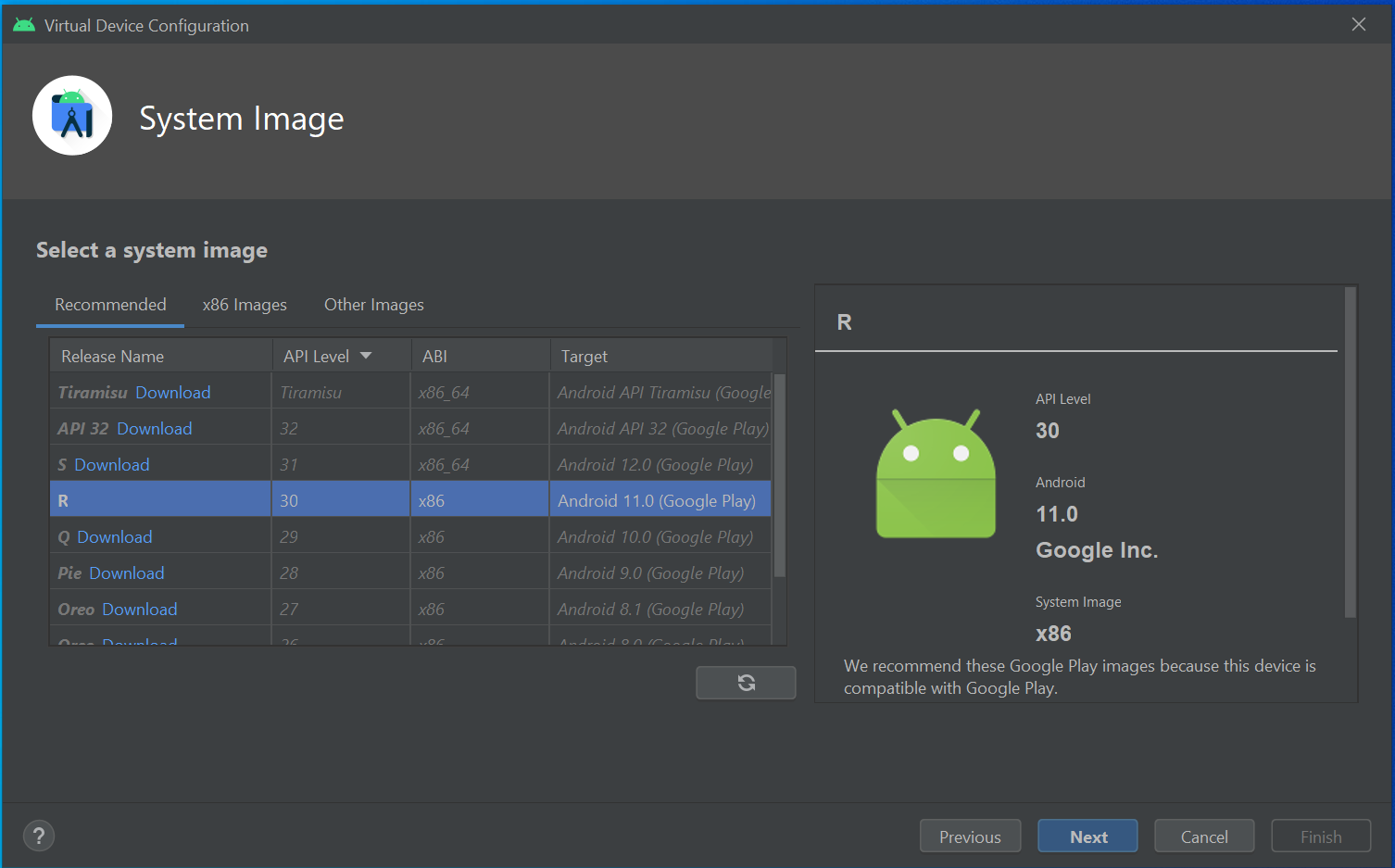
There will be play button in the device manager, use that to open the emulator.
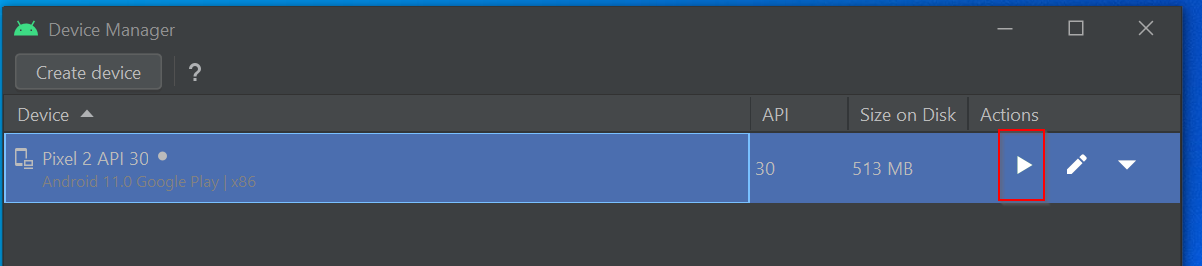
Emulator will be like below.
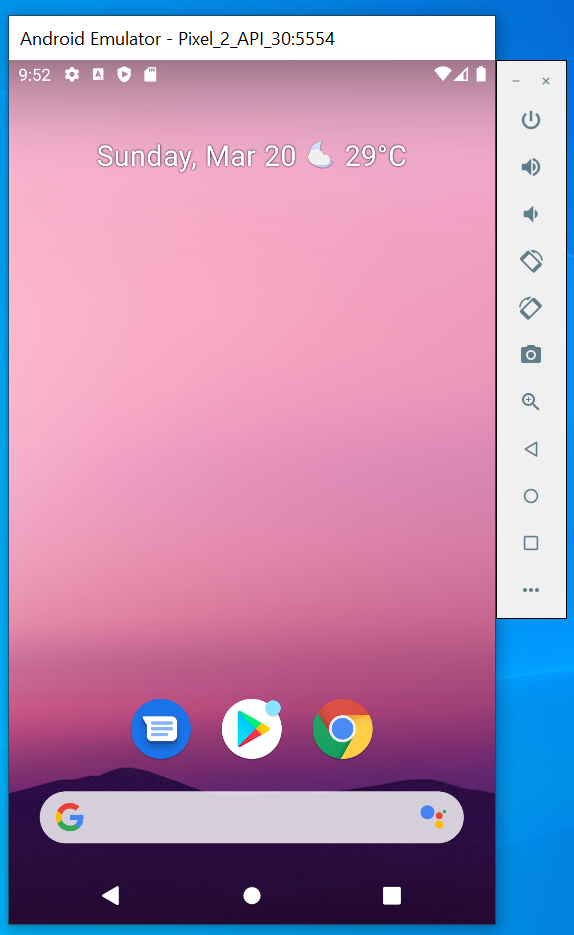
use flutter doctor command to see everything is installed.
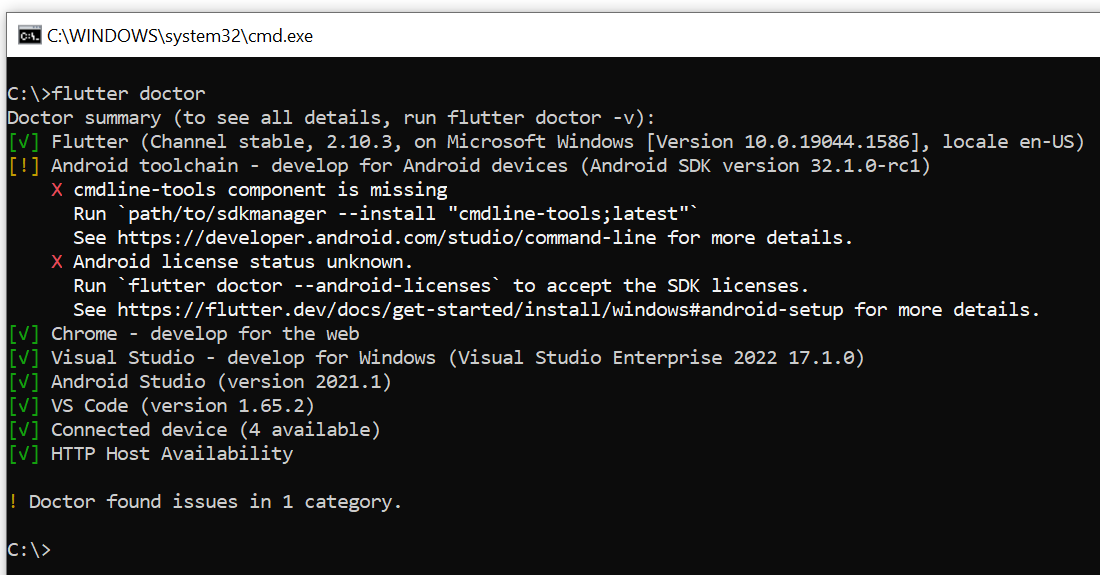 from the above screen we can see there are two items are missing in the installation/configuration.
from the above screen we can see there are two items are missing in the installation/configuration.
2.2 cmdline-tools component is missing
from flutter doctor we got cmdline-tools component is missing. We will install that in this step.
Open android studio. Click SDK manager icon.
![]()
- Select
Appearance & Behavior --> System settings --> Andriod SDK. - Select
SDK Toolstab. - Check the
Android SDK Command line Tools. - Click Apply
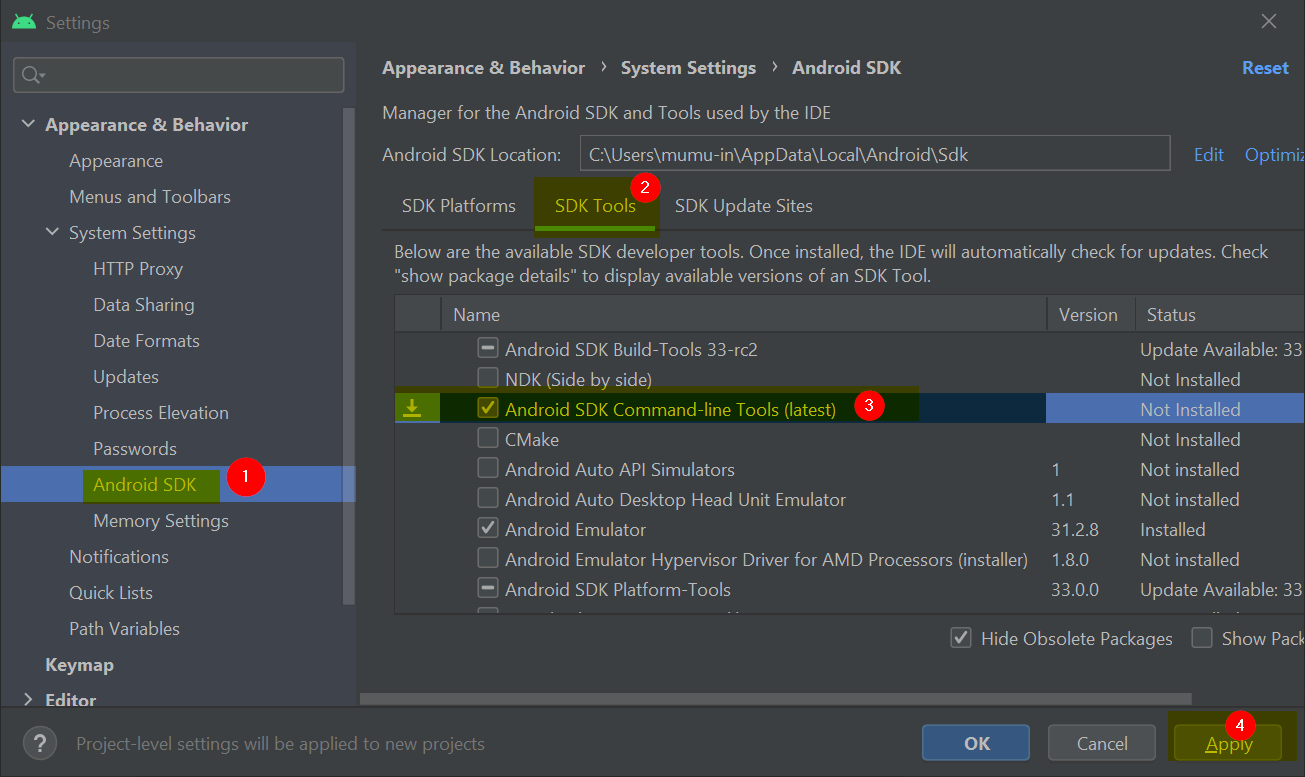
Run flutter doctor command again to see.
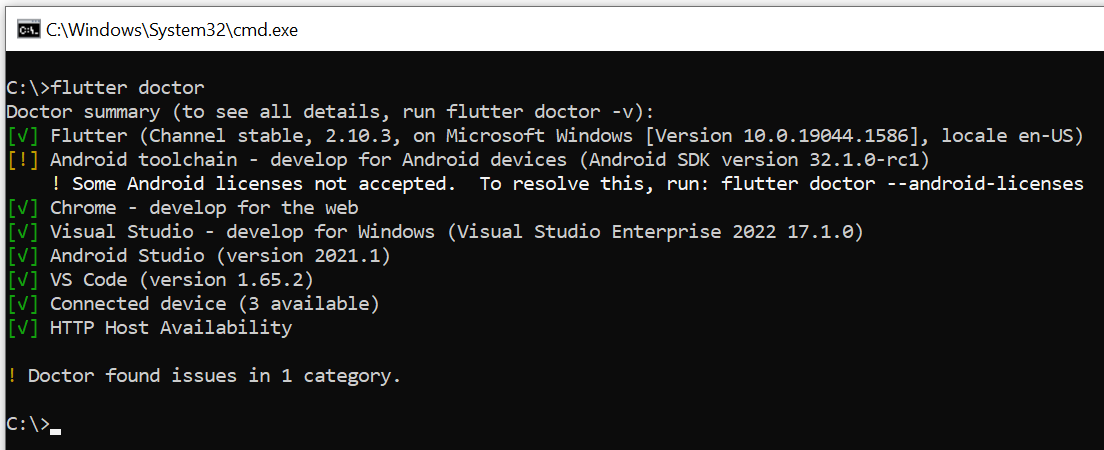 Now the command line tool issue gone. Only the android licnese issue there. We will resove in the next step.
Now the command line tool issue gone. Only the android licnese issue there. We will resove in the next step.
2.3 Android licenses not accepted for flutter
Run below command
flutter doctor --android-licenses
to resolve the android licenses.
Once done run flutter doctor again.
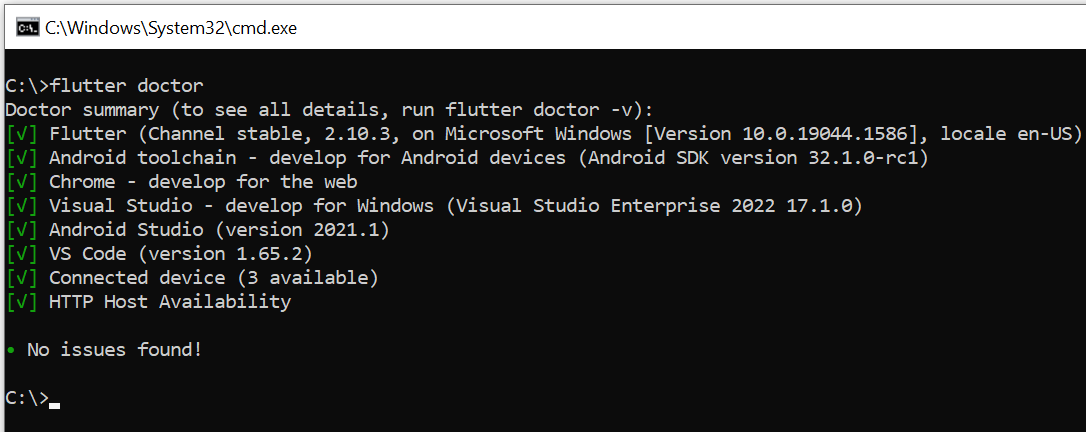
Now we are ready to create flutter app.
3. Create flutter app
- Go to a directory where you want to place the flutter application.
- run
flutter create yourAppNameOR - run
flutter create --org net.mkumaran yourAppName
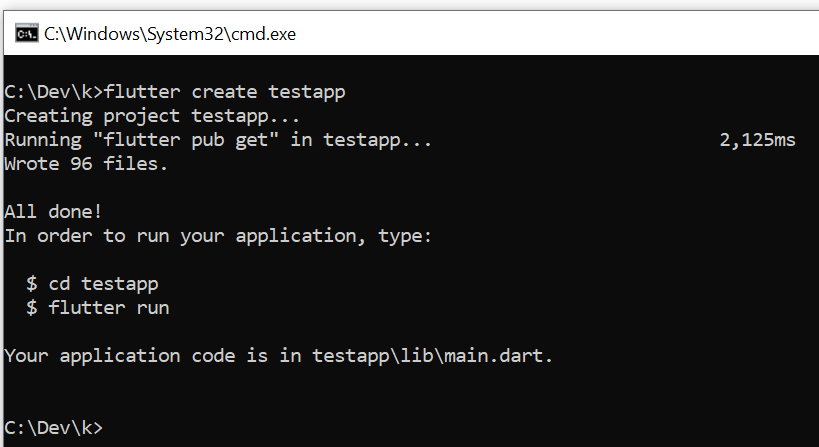
We have created our app, now we have to open Emulator to run the app.
3.1 Open emulator to run
Open andriod studio. If you don’t see welcome screen then File --> Close project in android to see the welcome screen.
In the welcome screen, click ⋮ then Virtual Device Manager.
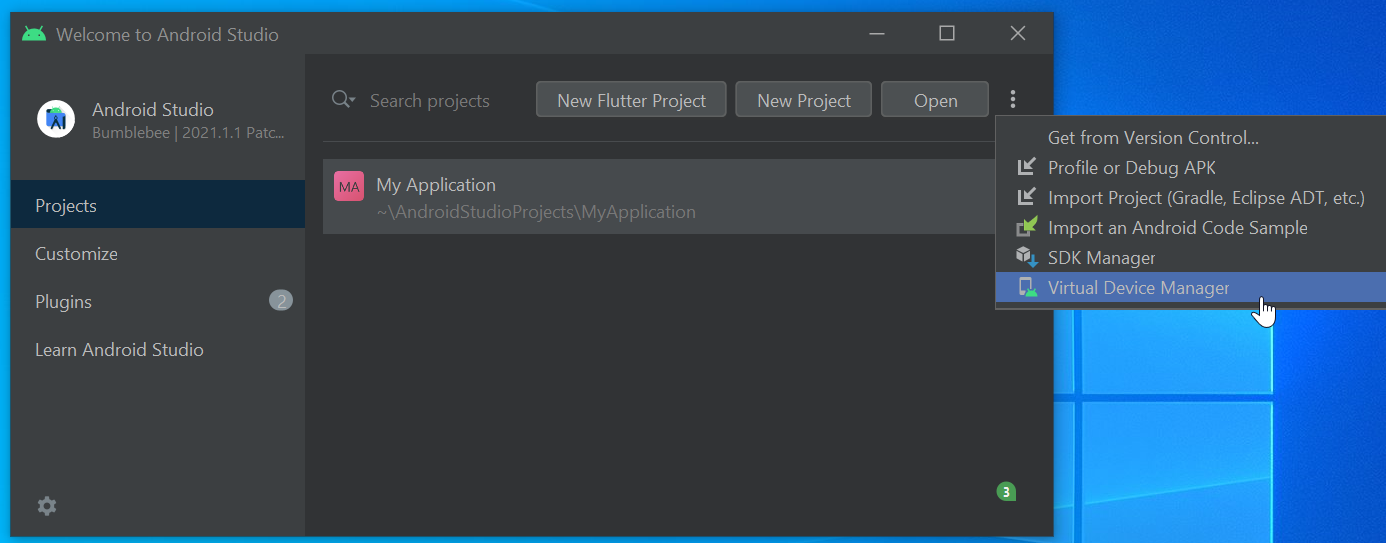
In the device manager click Play button to open the Emulator.
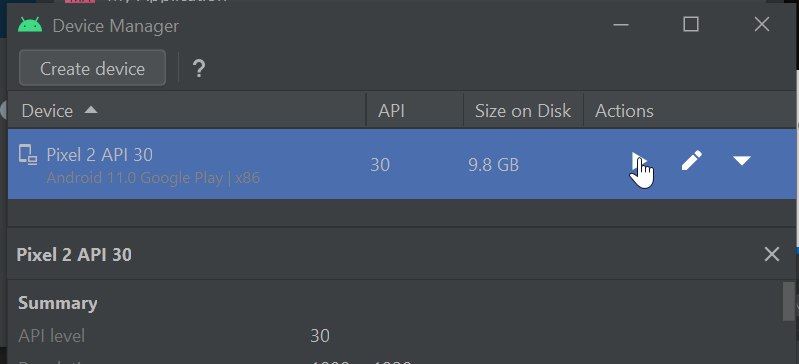
3.2 Run flutter
use flutter run command to run the flutter app.
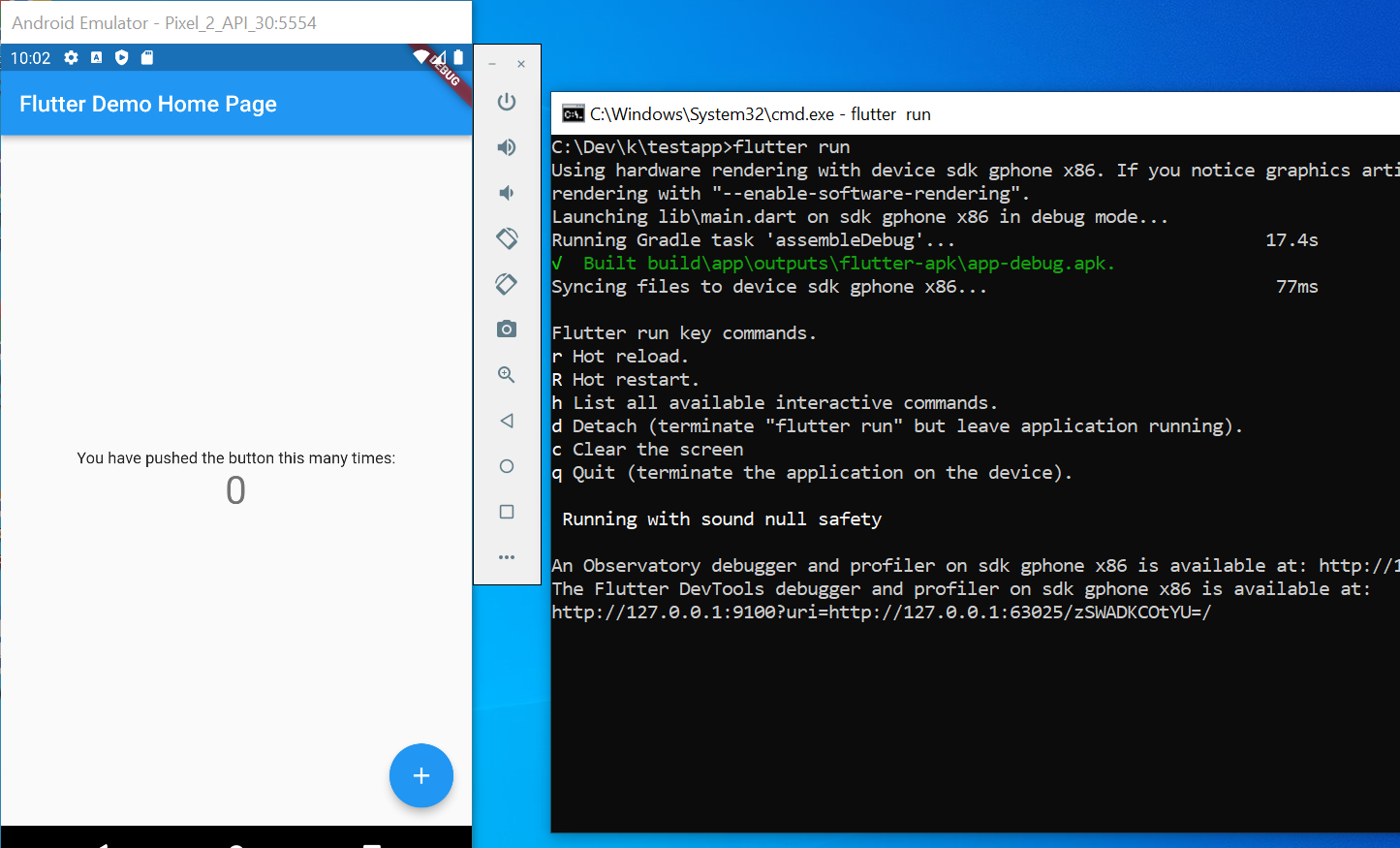
What’s next
This is just installation and creating first flutter app tutorial. Thtere is a long way to go. Refer below tutorial.