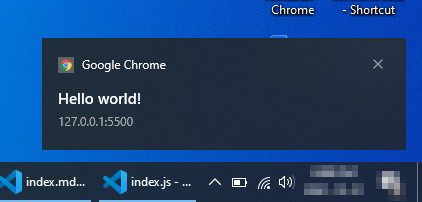This tutorial is based on a youtube video Web Push Notifications - End to End implementation
Initialize server code
- create new folder called
server - run
npm initcommand inside thatserverfolder. After running the npm init command you can see package.json file inside the server folder. - we need to install a npm package called
web-pushso runnpm i web-push
after running above commands, your server folder should be like this
Server folder
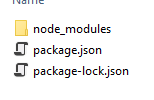
package.json file
{
"name": "web-push-server",
"version": "1.0.0",
"description": "server for web push notification",
"main": "index.js",
"scripts": {
"test": "echo \"Error: no test specified\" && exit 1"
},
"author": "",
"license": "ISC",
"dependencies": {
"web-push": "^3.4.5"
}
}
Generate VAPI Keys
create a new file create-vapi-key.js in server folder and add the below code.
const push = require('web-push')
const vapiKeys = push.generateVAPIDKeys()
console.log(vapiKeys)
Run the above code to get VAPI keys
node create-vapi-key.js
{
publicKey: 'BKRYwkit4PdOn*****UF5yrzYycpey3*****VT2sErlYgZZI2DWHSbXfFYC*****_bcMd6hw4*****mZUs7mtVs',
privateKey: 'i**********bVOx7MNcoymckW*****ZyCfE2ZRmgfBmG3JrQ'
}
Save the public and private keys. This is one time activity to get the keys.
Create push code
Create new file index.js in server folder and add the below code.
copy paste the above public/private key in the below code.
const webpush = require('web-push')
// VAPID keys should only be generated only once.
const vapidKeys = {
publicKey:
'BKRYwkit4PdOn*****UF5yrzYycpey3*****VT2sErlYgZZI2DWHSbXfFYC*****_bcMd6hw4*****mZUs7mtVs',
privateKey: 'i**********bVOx7MNcoymckW*****ZyCfE2ZRmgfBmG3JrQ',
}
webpush.setVapidDetails(
'http://mkumaran.net',
vapidKeys.publicKey,
vapidKeys.privateKey
)
// This is the same output of calling JSON.stringify on a PushSubscription from HTML page
const pushSubscription = {
endpoint: '.....',
keys: {
auth: '.....',
p256dh: '.....',
},
}
webpush.sendNotification(pushSubscription, 'Your Push Payload Text')
Create web page
Create a new folder web
Create index.html file
create a new file index.html inside that web folder.
include below code in theat index.html file
<!DOCTYPE html>
<html lang="en">
<head>
<meta charset="UTF-8" />
<meta name="viewport" content="width=device-width, initial-scale=1.0" />
<meta http-equiv="X-UA-Compatible" content="ie=edge" />
<title>Web push notification</title>
</head>
<body>
<button onclick="subscribe()">Subscribe</button>
<script>
async function subscribe() {
let sw = await navigator.serviceWorker.ready
let push = await sw.pushManager.subscribe({
userVisibleOnly: true,
applicationServerKey:
'BKRYwkit4PdOn*****UF5yrzYycpey3*****VT2sErlYgZZI2DWHSbXfFYC*****_bcMd6hw4*****mZUs7mtVs',
}) //This is public key from server (VAPI keys)
console.log(JSON.stringify(push))
}
if ('serviceWorker' in navigator) {
addEventListener('load', async () => {
let sw = await navigator.serviceWorker.register('./sw.js')
console.log(sw)
})
}
</script>
</body>
</html>
Create service worker file
create a new file sw.js in web folder and add the below code
self.addEventListener('push', () => {
self.registration.showNotification('Hello world!', {})
})
Run the webpage
we can open the html file in the browser but it won’t use the service worker if we open directly. so we will use visualstudio-code’s extension to open the html file. Actullay we have to host that html file somewhere and open the URL, instead we will use localhost.
Install live server extension
install live server extension from visualstudio code.
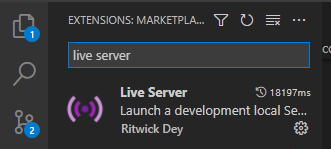
Open the web/index.html file in visual studio code then right click –> open with live server
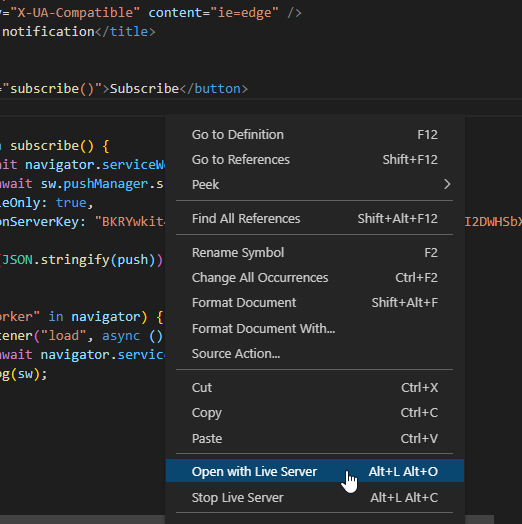
You can see the html file running on a browser. Open the console section then click subscribe button on the page.
You will get subscription details in the console output.
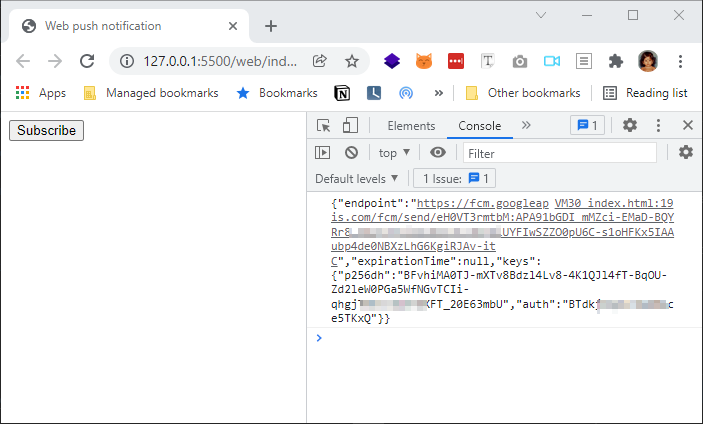
Copy the subscription details from webpage
copy that subscription details shown on the console log and paste it into the server’s index.js file.
so the updated server/index.js file should be like this
const webpush = require('web-push')
// VAPID keys should only be generated only once.
const vapidKeys = {
publicKey: 'BKRYwkit4PdOnVOMdDUFSbXfFYClbG8l_bcMd6hw4zpqf4mZUs7mtVs',
privateKey: 'ijWbFUbVOx7MNco1mG3JrQ',
}
webpush.setVapidDetails(
'http://mkumaran.net',
vapidKeys.publicKey,
vapidKeys.privateKey
)
// This is the same output of calling JSON.stringify on a PushSubscription
const pushSubscription = {
endpoint:
'https://fcm.googleapis.com/fcm/send/eH0VT3rmtbM:APA91bGDI_mMZci-EMaD-kw6tLDZ13Cz3DrGiUYFIwSZZO0pU6C-s1oHFKx5IAAubp4de0',
expirationTime: null,
keys: {
p256dh: 'BFvhiMA0TJ-mXTv8Bdzl40PGa5WfNGvTCIi-qhgjT91tnlUmrWXFT_20E63mbU',
auth: 'BTdkjXq4vKxQ',
},
}
webpush.sendNotification(pushSubscription, 'Your Push Payload Text')
Run the server code
run the server\index.js file using node command.
node index.js

we will get the notification on screen now.